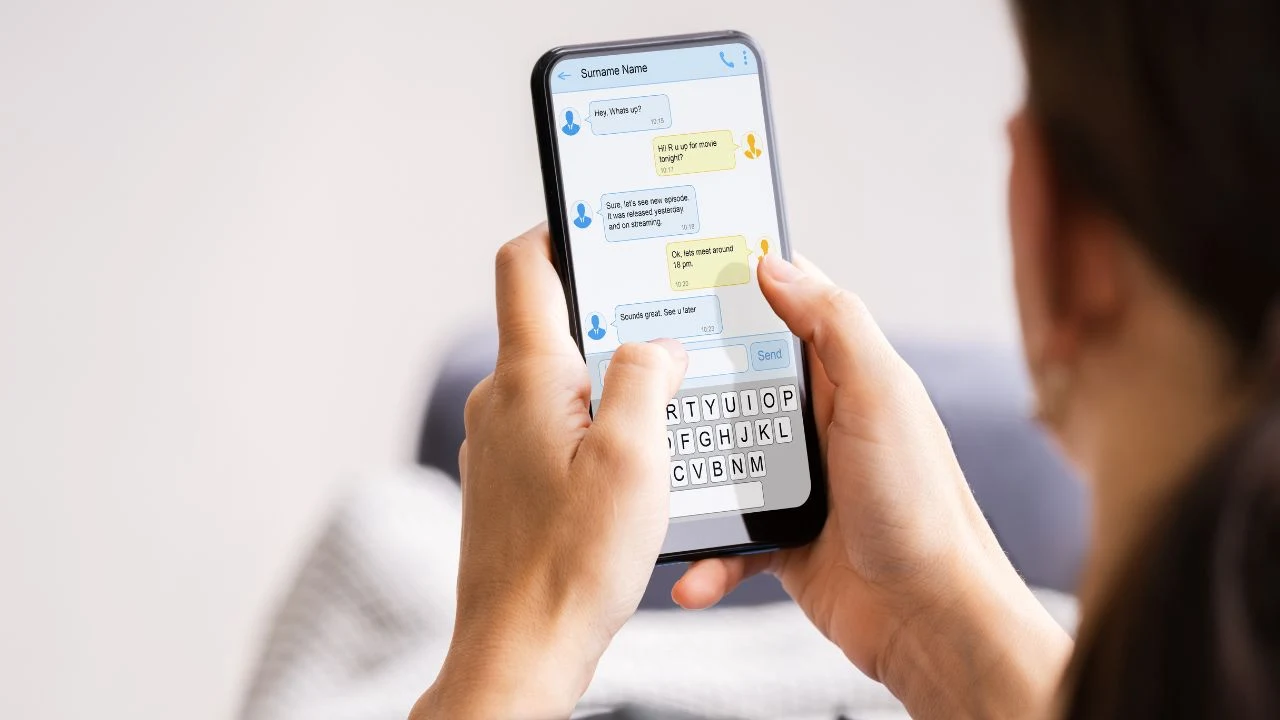
|
I will share with you several troubleshooting steps in fixing the SMS fails to send in Android which the Smart Communications tech support shared with me when I called them yesterday to help me fix the problem.
I was experiencing SMS fails to send in Android for 3 days even though I have enough regular load. I have no problem with incoming messages, incoming calls, and outgoing calls just specifically outgoing messages. There was even no maintenance happening in our area when the problem occurred. I am using Huawei Nova 2i and the steps below might differ from yours.Troubleshooting #1
- Open the Messaging App.
- Tap on the Ellipsis (the 3 vertical dots with a word more under it).
- Select Settings.
- Tap on Advanced and then select the SMS center number. Ensure that the SMS center number is correct which is +639180000101. If your SMS center number is not set correctly you will not be able to send text messages.
Troubleshooting #2
- Go to your phone's Settings.
- Select Wireless and Networks.
- Tap on the Mobile network.
- Then select Preferred network type.
- Tap on WCDMA/3G/GSM/2G or LTE/WCDMA/GSM auto.
Troubleshooting #3
- Go to your phone's Settings.
- Tap on Apps & notifications.
- Tap on Permissions.
- Then select on SMS. Ensure SMS permission is enabled for the messaging app.
Troubleshooting #4
- Go to your phone's Settings.
- Select System (system navigation, System update, About phone, Language & input).
- Select Reset.
- Tap on Network settings reset.
- Chose Sim to Reset and tap Network settings reset to proceed.
Troubleshooting #5
- Swipe down from the top of your phone and tap the Airplane mode icon to turn it on, tap again to turn Airplane mode off then turn on mobile data.
That's all!